Choose types of Android data to back up
After you tap “Backup” above, the dr.fone will list all types of data and files available for backup including contacts, messages, call history, calendar, photos, videos, application and so on. Here you can select all or part of the data you need and choose a storage location for backup files. Then please tap on “Backup” again to start backing up the desired files.
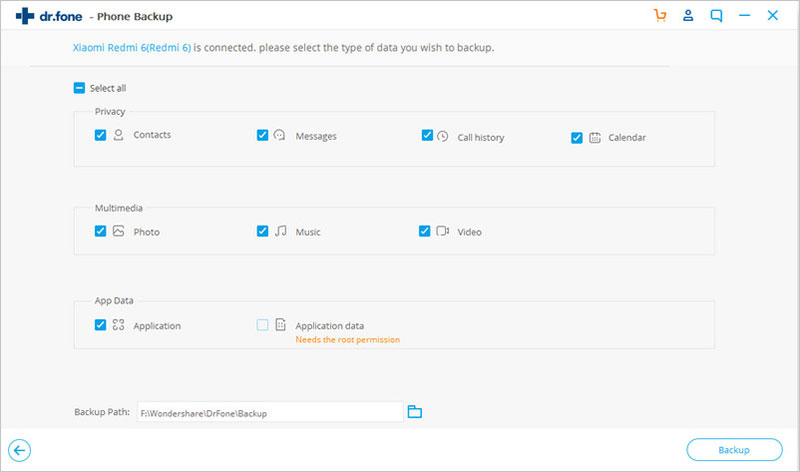
Based on the size of backup files, the backup process could take a few minutes or longer. Make sure your Android device stay connected during the process and wait patiently until it completes.
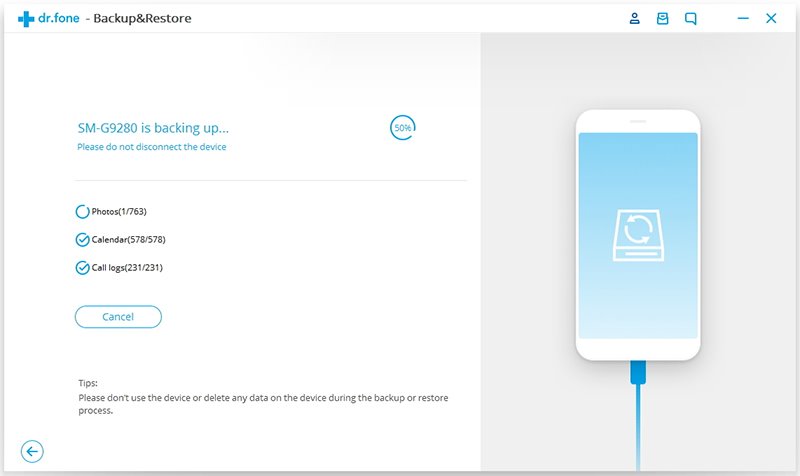
After the Android backup is finished, you can move on to click “View Backup History” for checking whether all of your desirable files have been backed up successfully.
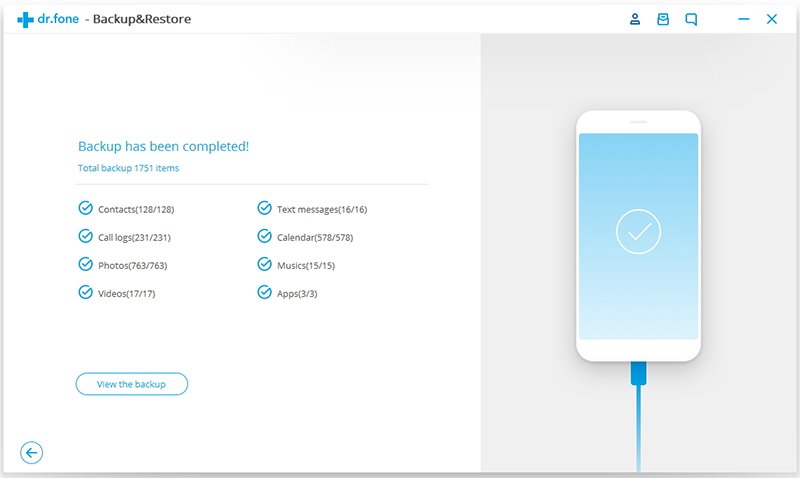
Comments
Post a Comment